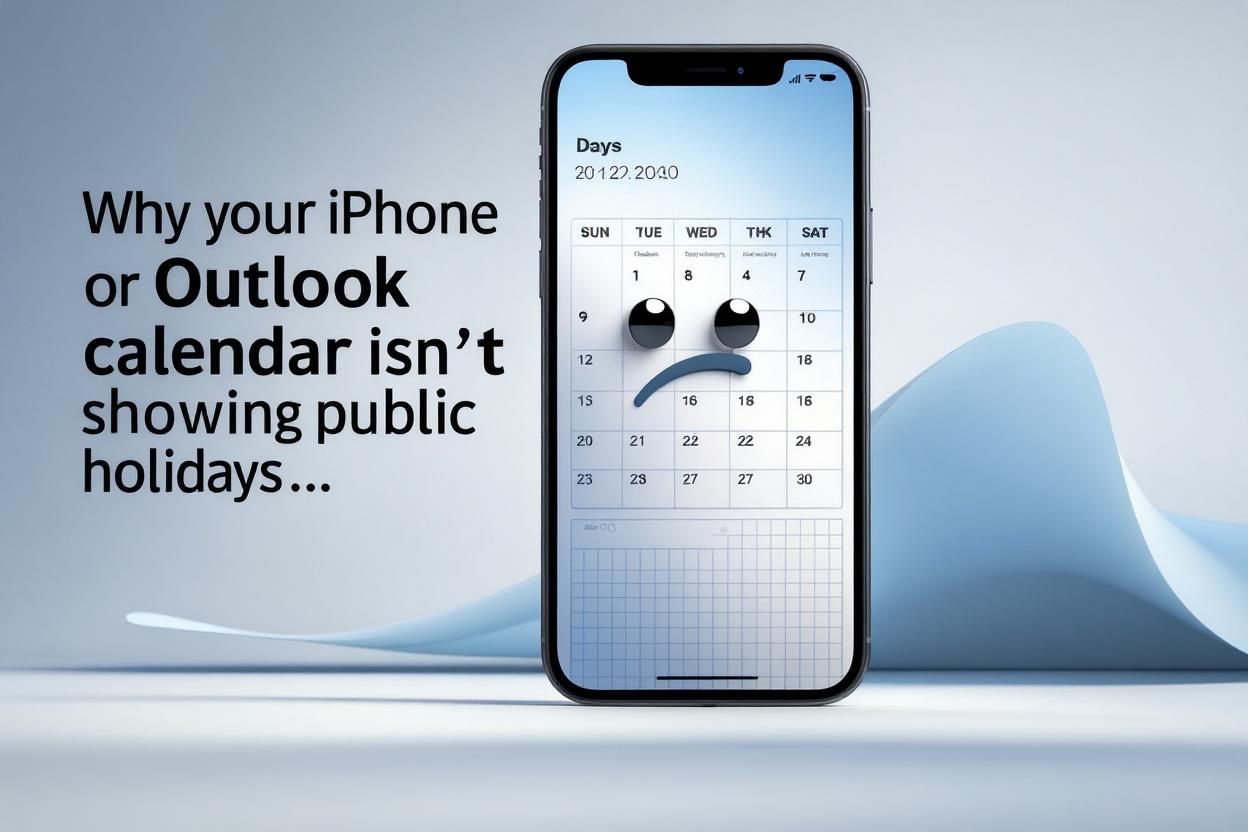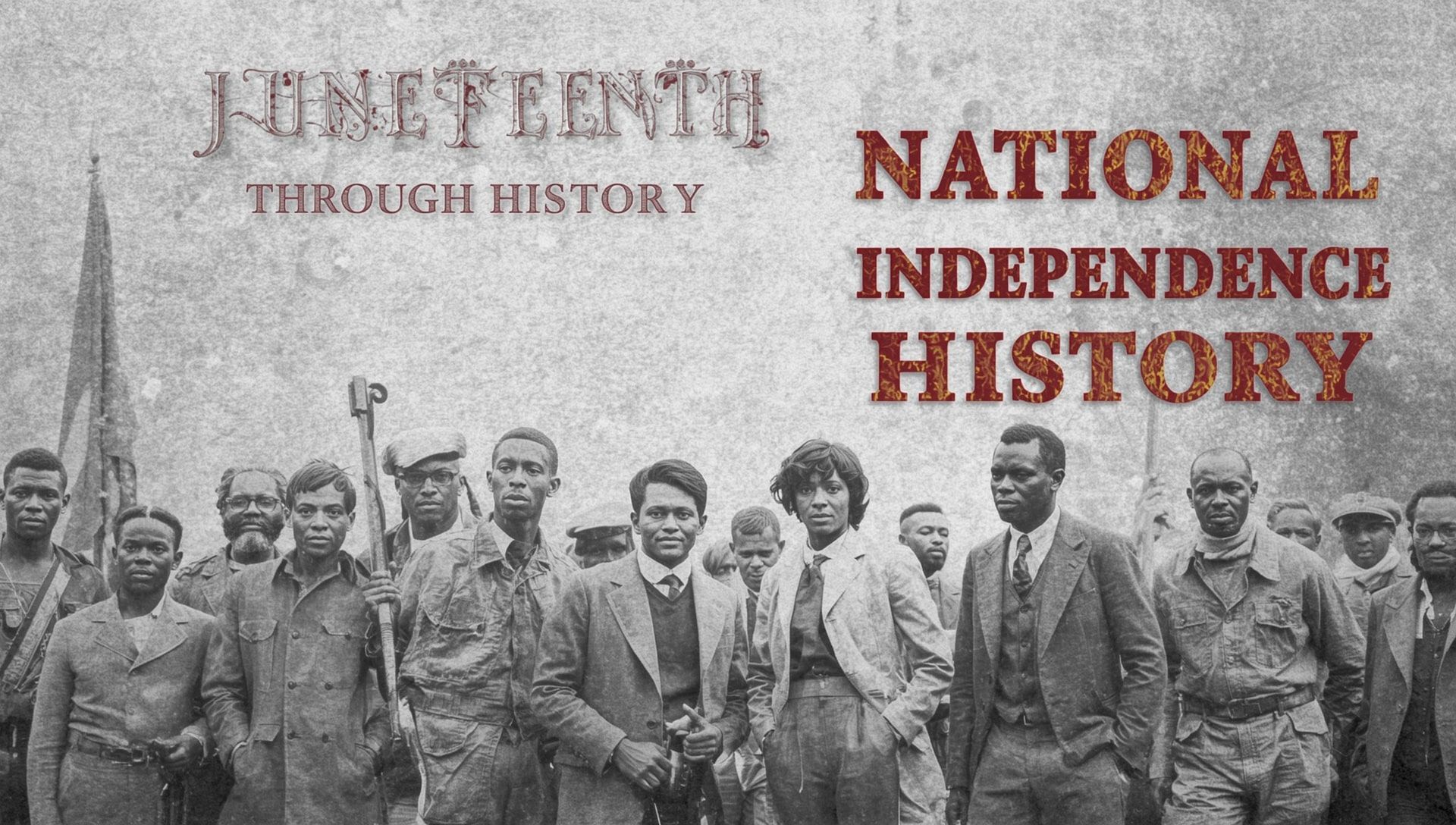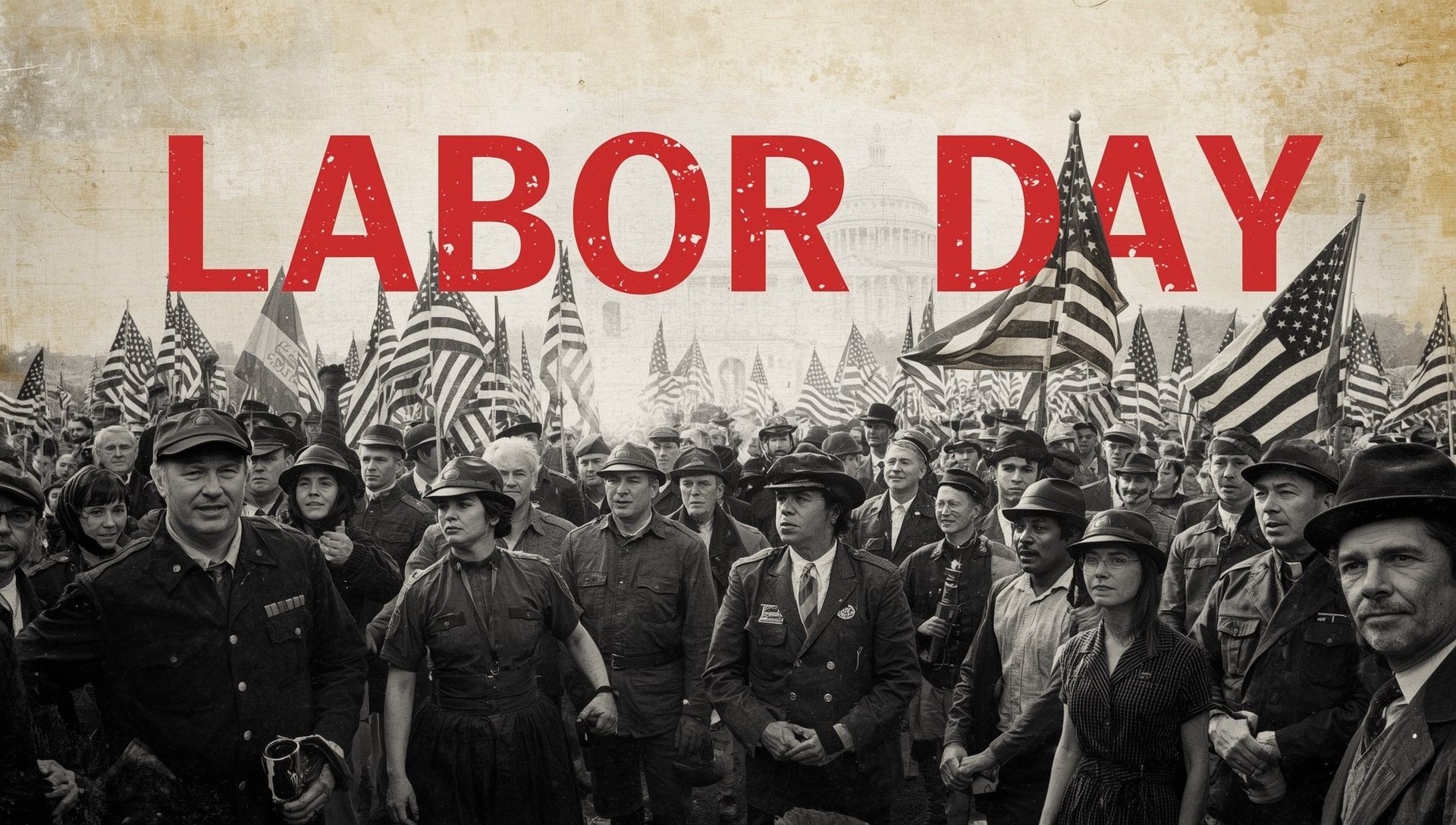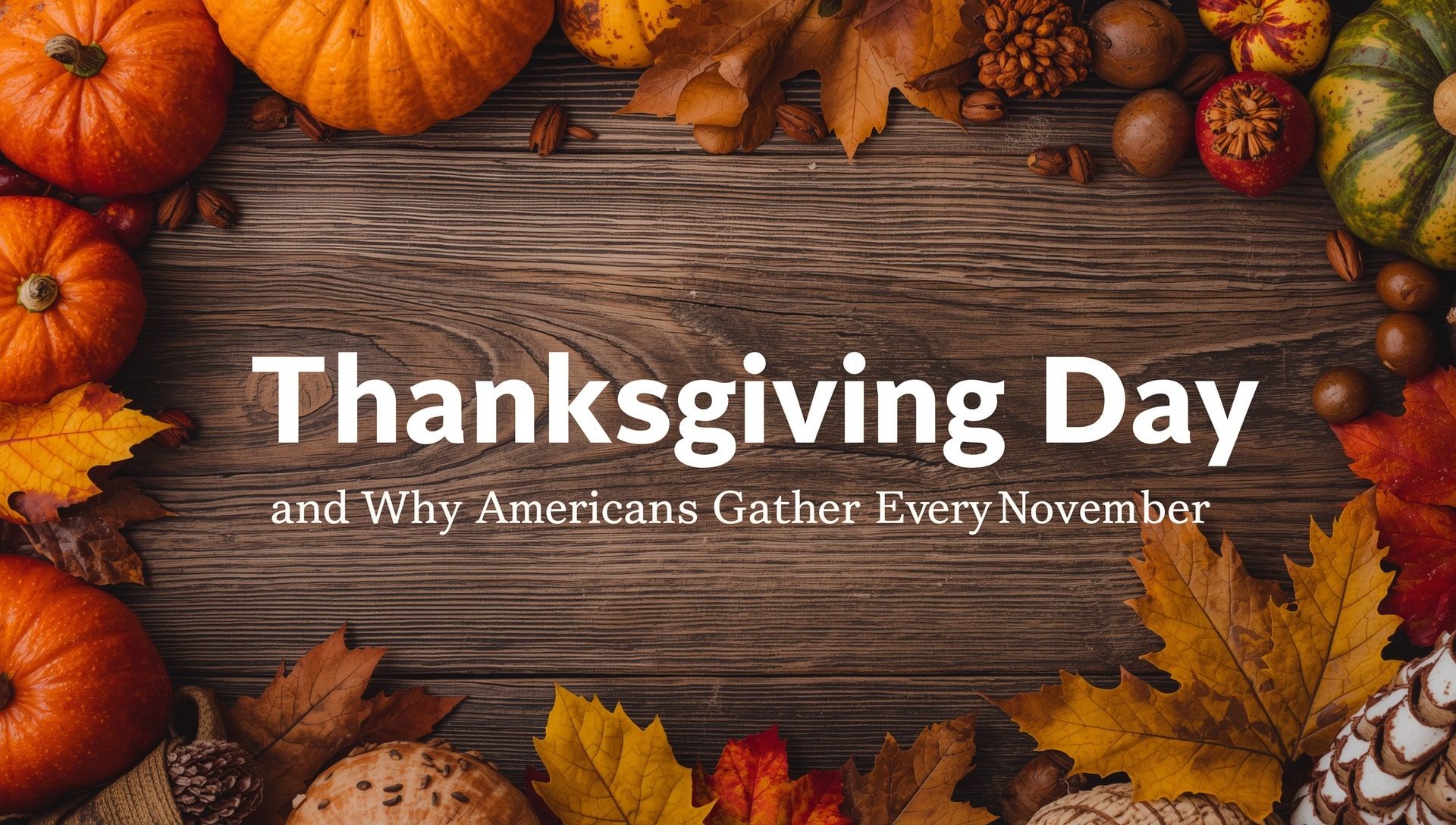You check your calendar expecting to see a bank holiday or national day off, but it's blank. No “Easter Monday,” no “Labor Day,” no “Independence Day.” Whether you’re using an iPhone or Outlook, missing public holidays can mess with your plans. But don’t worry, it’s usually an easy fix.
Why your holidays disappeared
Calendar apps like Apple’s iOS Calendar and Microsoft Outlook don’t always show public holidays by default. Even if they used to appear, an update or sync glitch can make them vanish.
Sometimes the holiday calendar for your country wasn’t enabled during setup. Other times, switching time zones, restoring a backup, or using a new device resets your preferences.
Fixing it on iPhone or iPad
To show public holidays on Apple’s calendar:
- Open the Calendar app
- Tap “Calendars” at the bottom
- Scroll to the “Other” section
- Make sure “Holidays” is checked for your country
If you don’t see the right country listed, your region settings may be incorrect:
- Go to Settings > General > Language & Region
- Make sure your region is set to your current country
Still missing? You can also manually subscribe to a holiday calendar using an .ics link from your government’s website or calendar provider.
Fixing it in Microsoft Outlook
In Outlook (desktop or web), you often need to add public holidays manually:
- Go to File > Options > Calendar
- Scroll down to “Calendar options”
- Click “Add Holidays…”
- Select your country and click OK
For Outlook on the web (Outlook.com):
- Click the gear icon and go to “View all Outlook settings”
- Choose Calendar > View
- Make sure “Show holidays” is turned on for your country
If you use a work or school account, your admin might control which calendars you can see. In that case, you may need to ask IT for access or use a personal calendar in parallel.
Why some holidays are missing even after setup
Even when you’ve enabled your holiday calendar, you might still notice some holidays missing. That’s often because:
- The calendar only includes official public holidays, not observances or regional days
- Your country has varying holidays by state or province, and only national ones are shown
- The calendar hasn’t been updated for next year yet
Some countries, like Australia or Germany, have state-specific holidays that won’t show unless you use a local or third-party calendar with more detail.
Adding a custom or third-party calendar
If the built-in holiday calendars don’t cover everything you need, you can subscribe to third-party calendars. Websites like CalendarLabs or official government portals often offer .ics files you can add to your calendar app.
For Apple devices, just tap the .ics link and choose to subscribe. In Outlook, you can import it via the “Open Calendar” or “Add Calendar from Internet” option.
Check your sync settings too
If you use multiple devices, make sure your calendar settings are syncing correctly across platforms. Sometimes a holiday will appear on your laptop but not your phone, especially if different calendars or accounts are being used.
Ensure you’re signed into the same account and that calendar syncing is turned on in iCloud, Outlook, or whichever service you use.
Don’t miss your next day off
Missing public holidays on your calendar is frustrating, but fixable. With the right settings, you’ll see every long weekend, national celebration, and holiday reminder right where it belongs. And once you’ve set it up properly, you shouldn’t have to do it again.