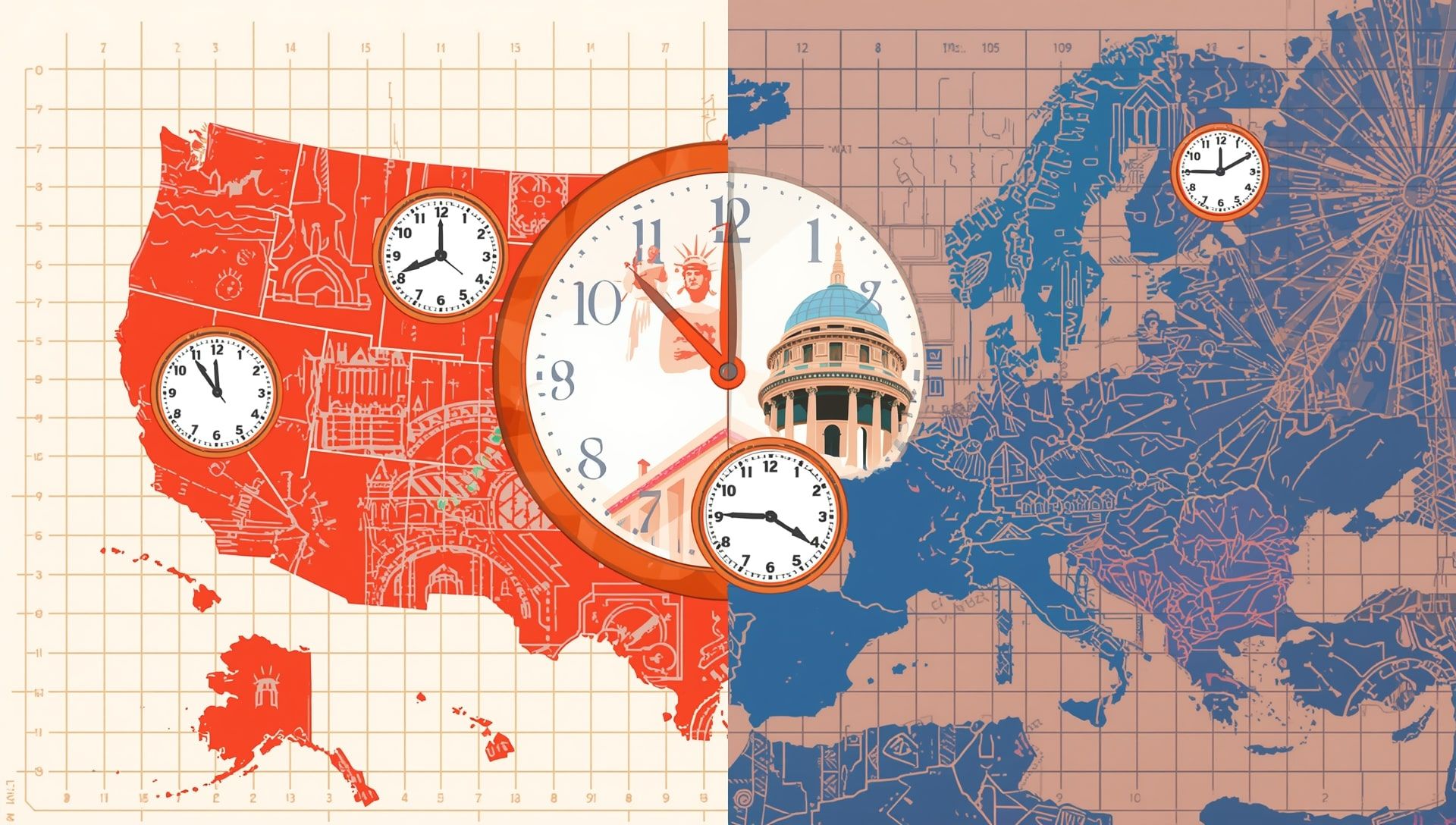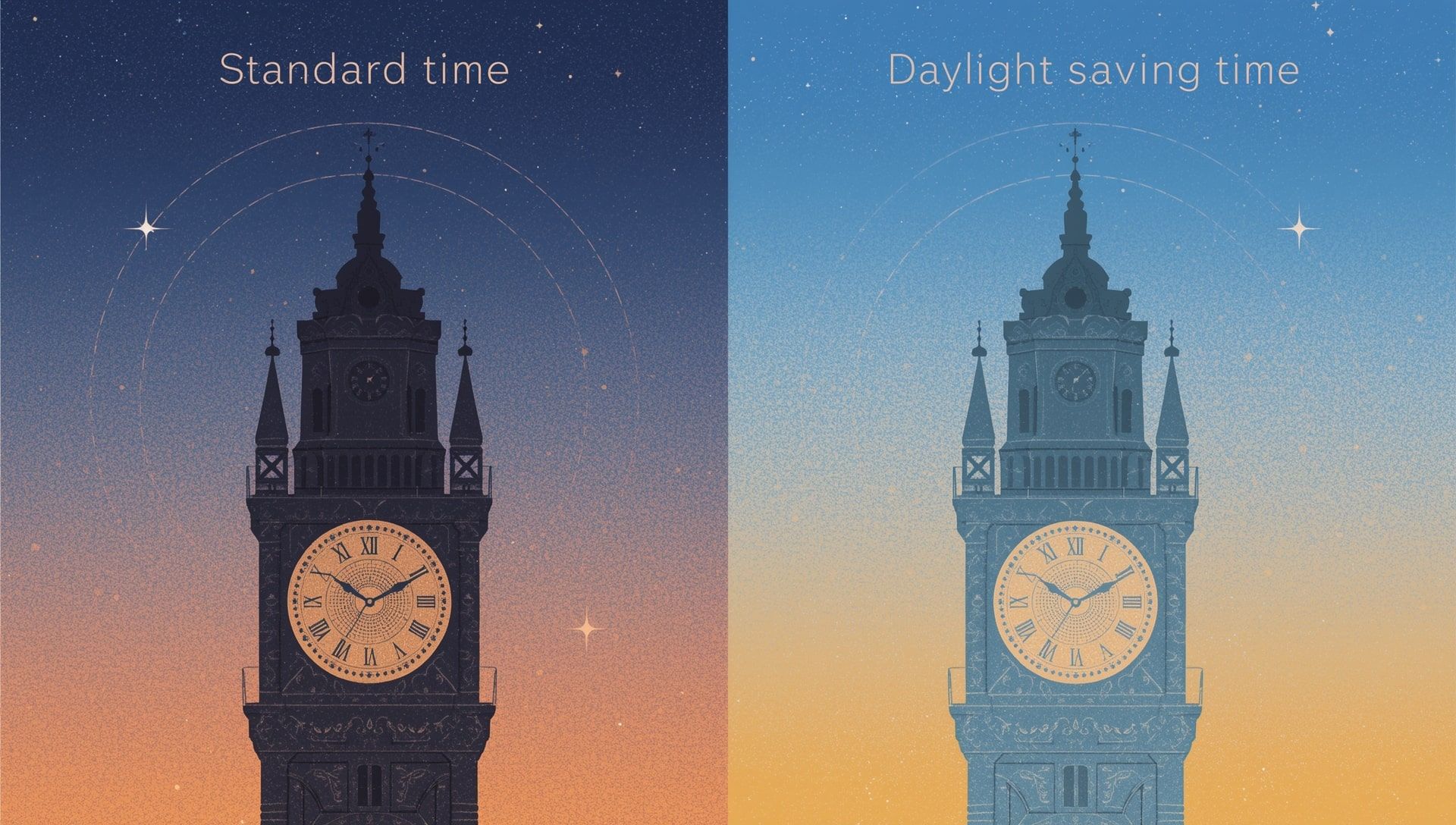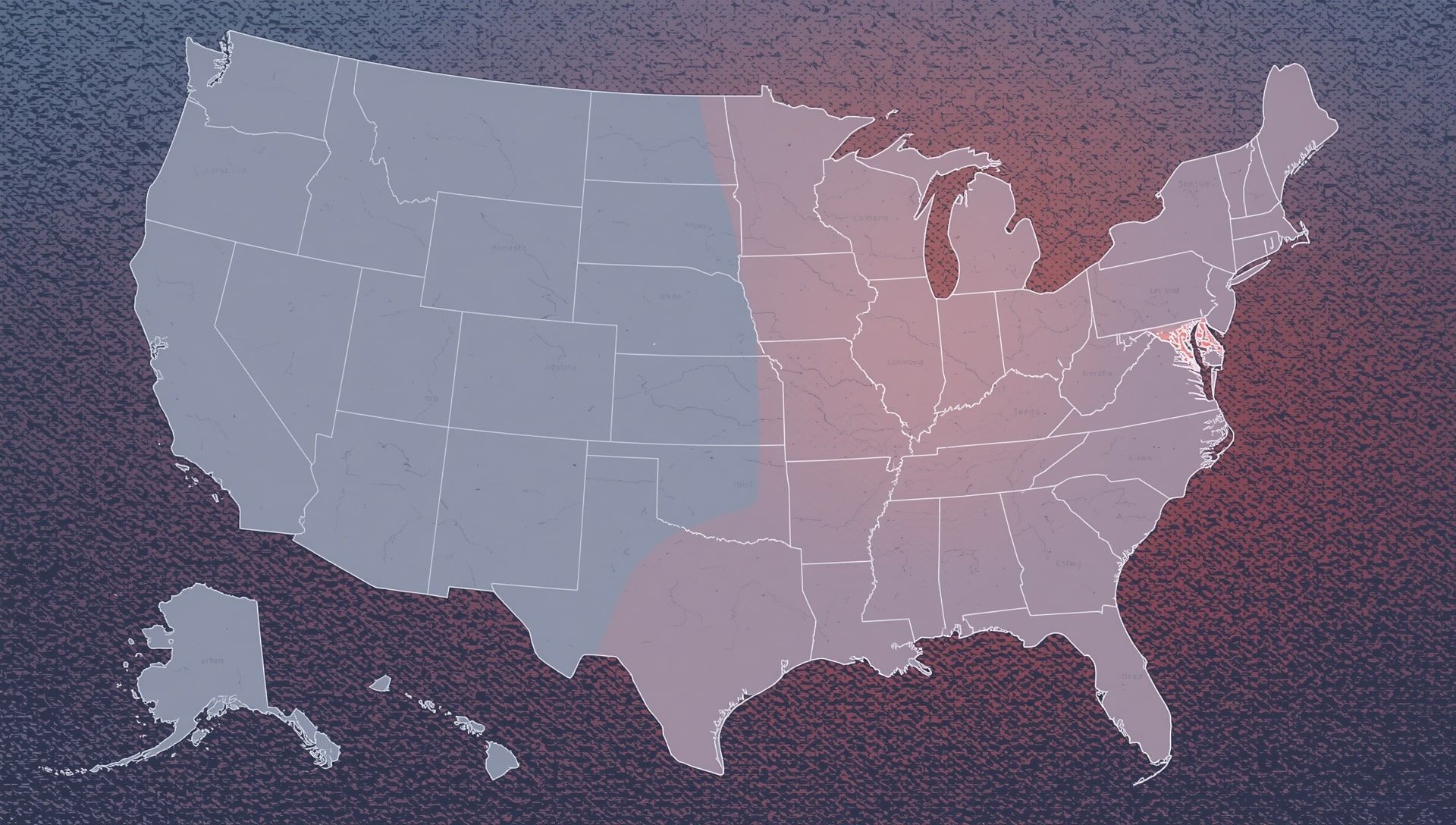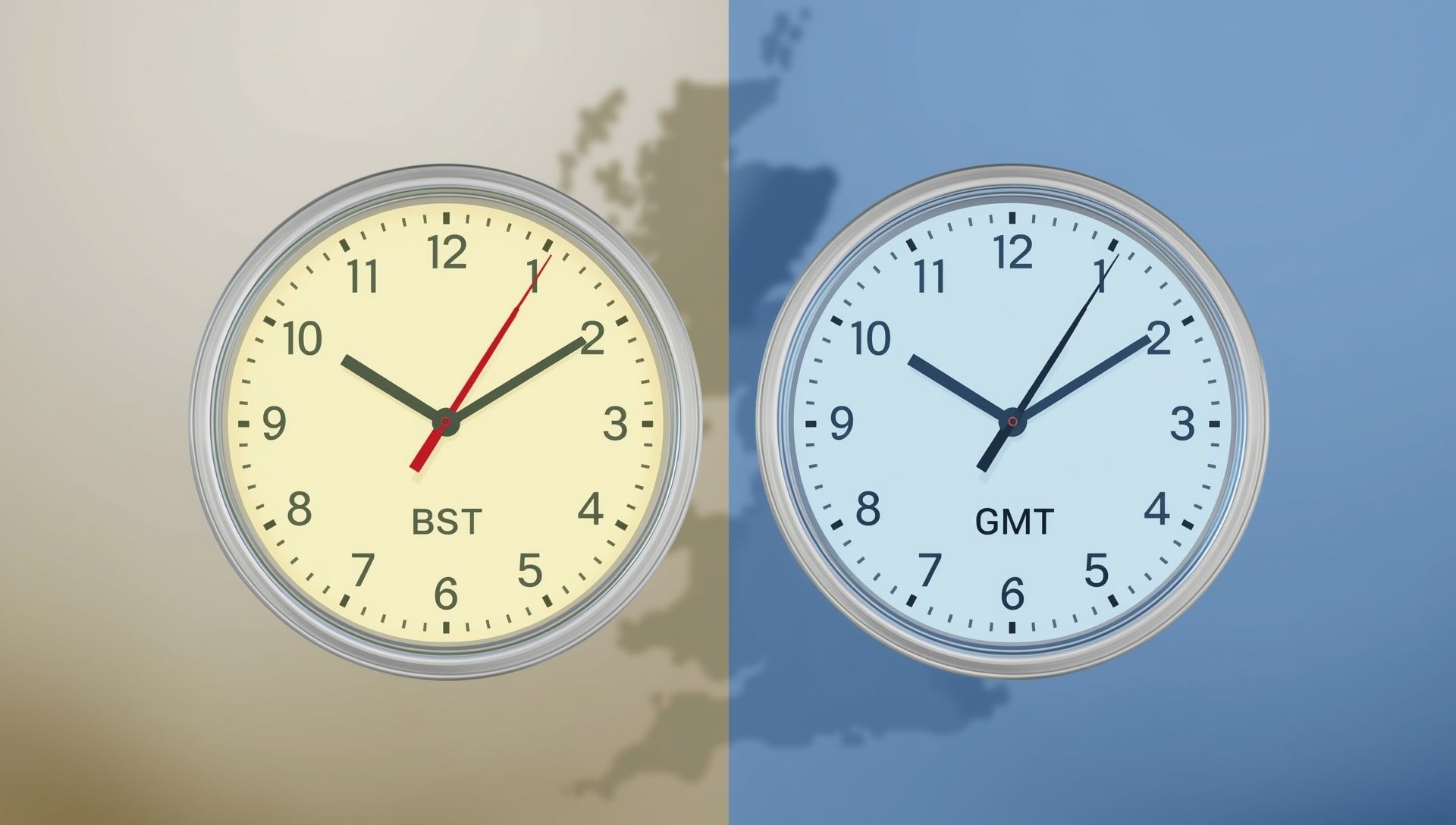Each time Daylight Saving Time rolls around, millions of people question whether their phones will update automatically. For most of us, our smartphones are the first thing we check after the clock changes. The good news is that modern devices are smart enough to handle the switch for you. But how exactly does that work, and are there any situations where it might fail? Let’s break down what really happens when your phone jumps an hour ahead or back.
How Automatic Time Adjustment Works
Your smartphone doesn’t just track time on its own. It connects to network servers or GPS systems that provide real-time data, including the current local time and time zone rules. When Daylight Saving Time begins or ends, these systems send out updated time information to all connected devices, ensuring accuracy across world clocks.
In most cases, the process looks like this:
- Your phone detects your network or GPS location.
- The system recognizes your time zone and whether DST applies.
- At the official switch time (usually 2:00 a.m.), the phone automatically moves the clock forward or backward by one hour.
- The update happens silently, so you wake up to the correct local time.
How It Works on Different Devices
Automatic DST adjustment is a standard feature on all major smartphone platforms, but the settings vary slightly between operating systems. Here’s a quick overview.
| Device | Setting to Enable | Where to Find It | Automatic Adjustment? |
|---|---|---|---|
| iPhone (iOS) | Set Automatically | Settings → General → Date & Time | ✅ Yes |
| Android | Use Network-Provided Time | Settings → System → Date & Time | ✅ Yes |
| Samsung Galaxy | Automatic Date and Time | Settings → General Management → Date and Time | ✅ Yes |
| Google Pixel | Set Time Zone Automatically | Settings → System → Date & Time | ✅ Yes |
What Happens if It Doesn’t Change?
In rare cases, your phone may fail to update for Daylight Saving Time. This can happen for a few reasons:
- Manual time setting: If you’ve disabled automatic time updates, your phone won’t adjust until you change it yourself.
- Weak or no signal: Phones that rely on carrier networks need a signal to receive time updates. In airplane mode or offline, they may stay on the old time temporarily.
- Outdated software: Older phones or systems that haven’t received updates may not have the latest DST rules for your region.
- Travel across regions: If you cross different time zones during the change, your phone might briefly show the wrong time until it reconnects to a local network.
How to Check and Adjust Settings Manually
If you’re unsure whether your device is set to handle the change, you can check manually in just a few taps. Here’s how for the most common systems:
- For iPhone: Open Settings → General → Date & Time. Make sure “Set Automatically” is switched on and that your time zone is correct.
- For Android: Go to Settings → System → Date & Time. Enable “Use network-provided time” and “Use network-provided time zone.”
- For Samsung: Navigate to Settings → General Management → Date and Time and confirm “Automatic date and time” is enabled.
- For Google Pixel: Go to Settings → System → Date & Time and make sure “Set time zone automatically” is on.
What If You Live in a State or Country That Doesn’t Observe DST?
Not every region participates in Daylight Saving Time. For instance, Hawaii and most of Arizona in the United States stay on standard time year-round. Likewise, many countries in Asia, Africa, and South America no longer use DST.
If your phone’s time zone is set to “Automatic,” it recognizes these regional differences and won’t change the clock unnecessarily. This means you don’t need to disable automatic settings, even if your area doesn’t observe DST. Some exceptions are covered in the article on states that don’t follow DST.
Common Myths About Smartphone Time Changes
Let’s clear up a few misconceptions about how phones handle Daylight Saving Time:
- Myth: You need to update your phone manually every time DST begins or ends.
Reality: Modern smartphones adjust automatically as long as the settings are correct. - Myth: Airplane mode prevents your phone from knowing the correct time.
Reality: Once reconnected to Wi-Fi or your carrier network, your phone updates instantly. - Myth: Only iPhones adjust for DST.
Reality: Every major smartphone brand includes automatic time adjustments by default, keeping time consistent across different cities.
What About Smartwatches and Other Devices?
Smartwatches, tablets, and other connected devices typically sync their time from your smartphone. If your phone updates correctly, they will too. However, if your watch is in standalone mode or connected to a different time zone, it might not match immediately.
For example, an Apple Watch paired with an iPhone will always mirror the iPhone’s time. Android-based wearables like Galaxy Watch follow the same principle. If there’s any mismatch, syncing the devices manually or restarting them usually fixes it.
How Network and GPS Data Ensure Accuracy
Behind the scenes, your smartphone relies on precise time data provided by network carriers and the Global Positioning System (GPS). These systems maintain atomic-level accuracy, ensuring your phone displays the correct time down to the second. When DST changes occur, the updates propagate automatically across global servers, minimizing errors and keeping military time zones synchronized.
- Smartphones rely on carrier and GPS data for accurate timekeeping.
- Automatic DST updates are enabled by default on nearly all modern phones.
- Manual time settings override network adjustments, leading to missed updates.
- Rebooting your device can force a fresh sync if your time appears incorrect.
How to Avoid Time Confusion During Travel
If you’re flying or driving across time zones during a DST change, your phone might briefly show the wrong time until it reconnects to a local network. To minimize confusion:
- Keep “Set Automatically” turned on at all times.
- Avoid setting your time zone manually before traveling.
- Enable data or Wi-Fi when you arrive so your phone updates quickly.
- Double-check calendar events or alarms to make sure they reflect the new local time. You can use a time zone converter to verify international schedules.
Final Check Before the Clock Changes
The night before the Daylight Saving Time switch, take a moment to confirm your phone’s time settings. Make sure the “automatic” option is enabled, and your time zone is correct. Doing this once ensures that your alarms, calendar events, and reminders all stay on schedule. You can also review upcoming holidays in the holiday calendar to plan around time shifts.
Keeping Time the Smart Way
In the past, people had to adjust their clocks manually twice a year. Today, our smartphones handle it seamlessly. Still, understanding how it works helps you stay in control, especially if you rely on your phone to wake up or manage appointments. With the right settings in place, you can rest easy knowing your device will keep perfect time, no matter how many times the world decides to change it. This reflects how technology simplifies what once required manual effort, as discussed in the 25 facts about DST article.