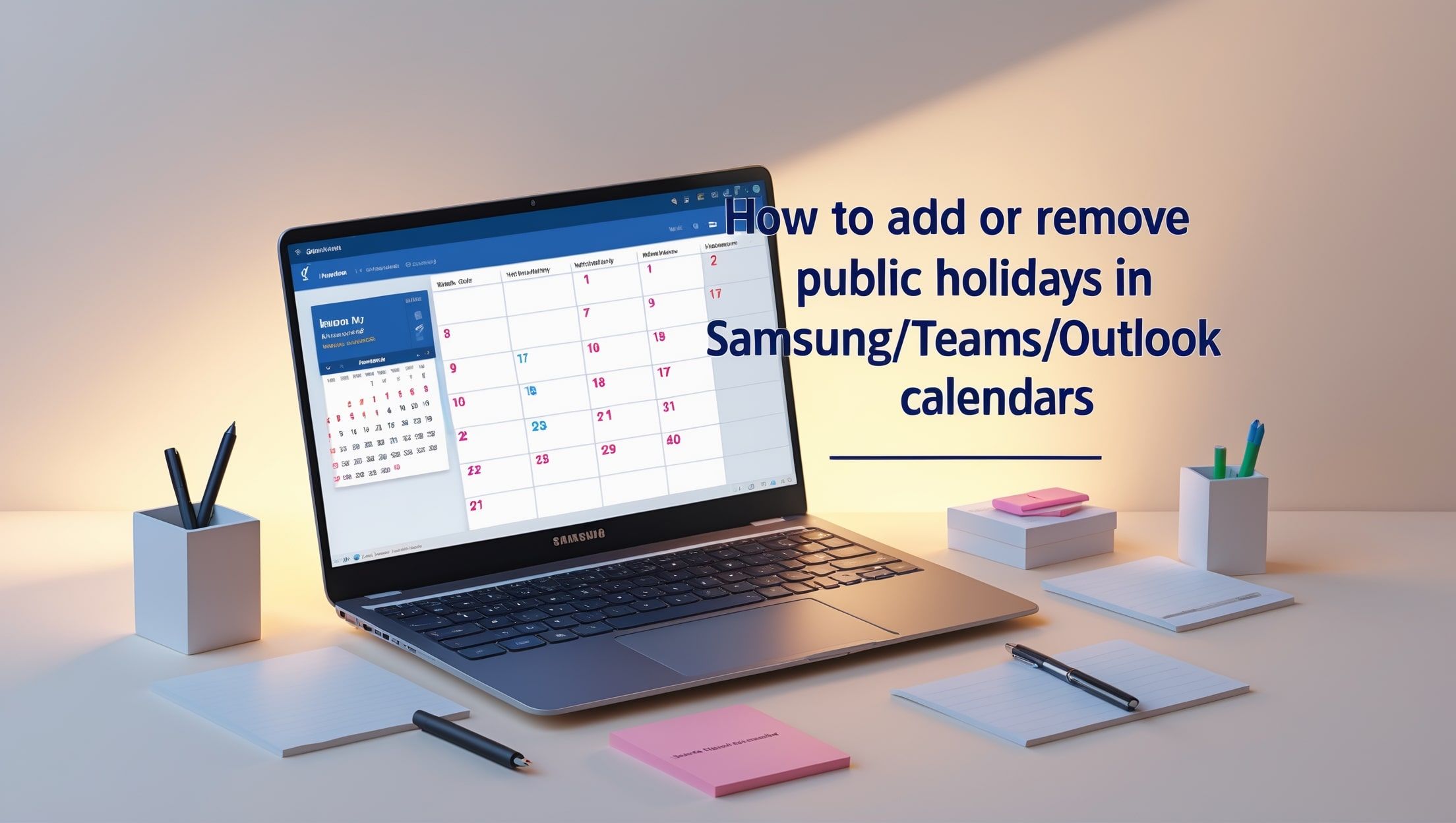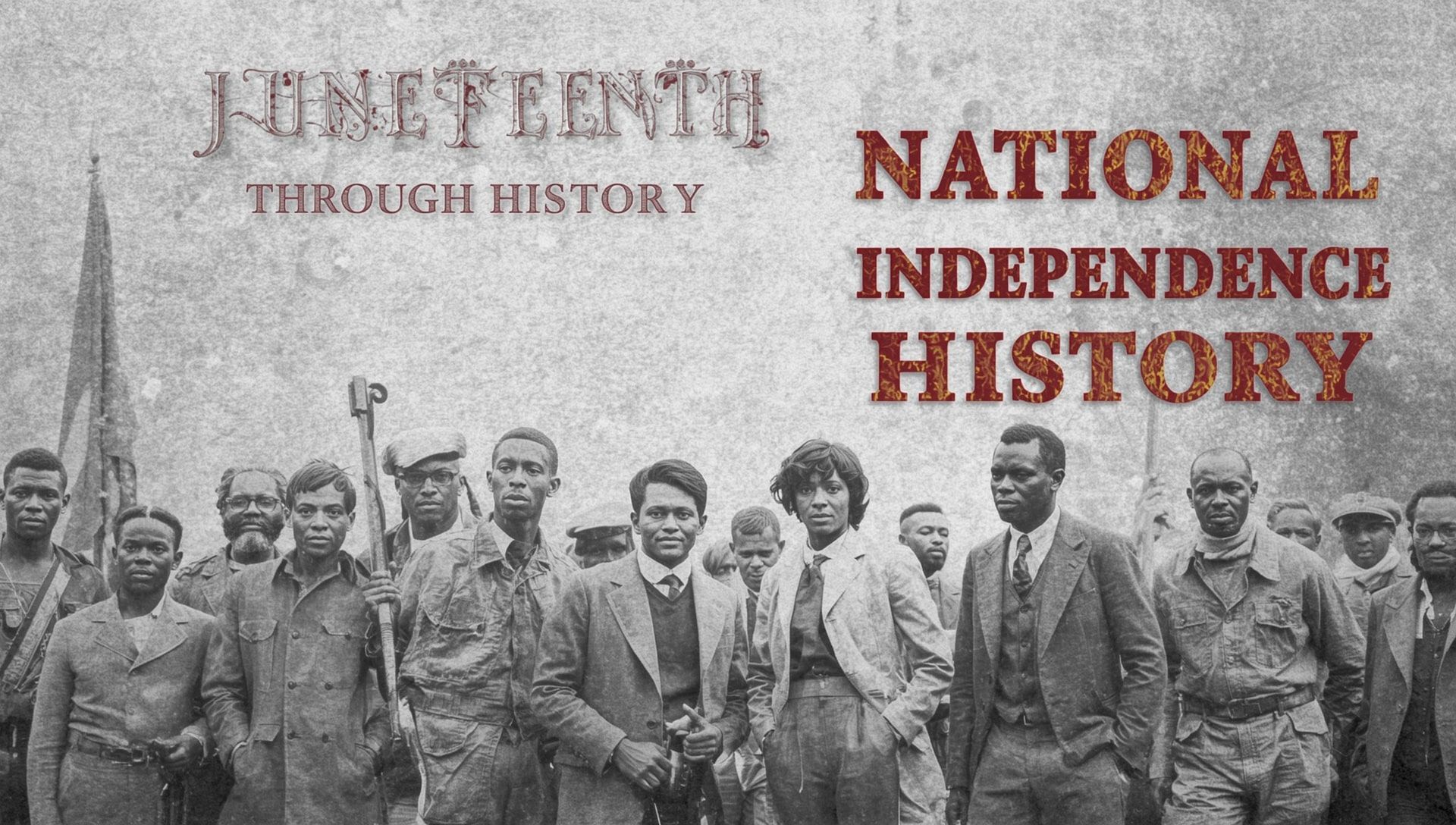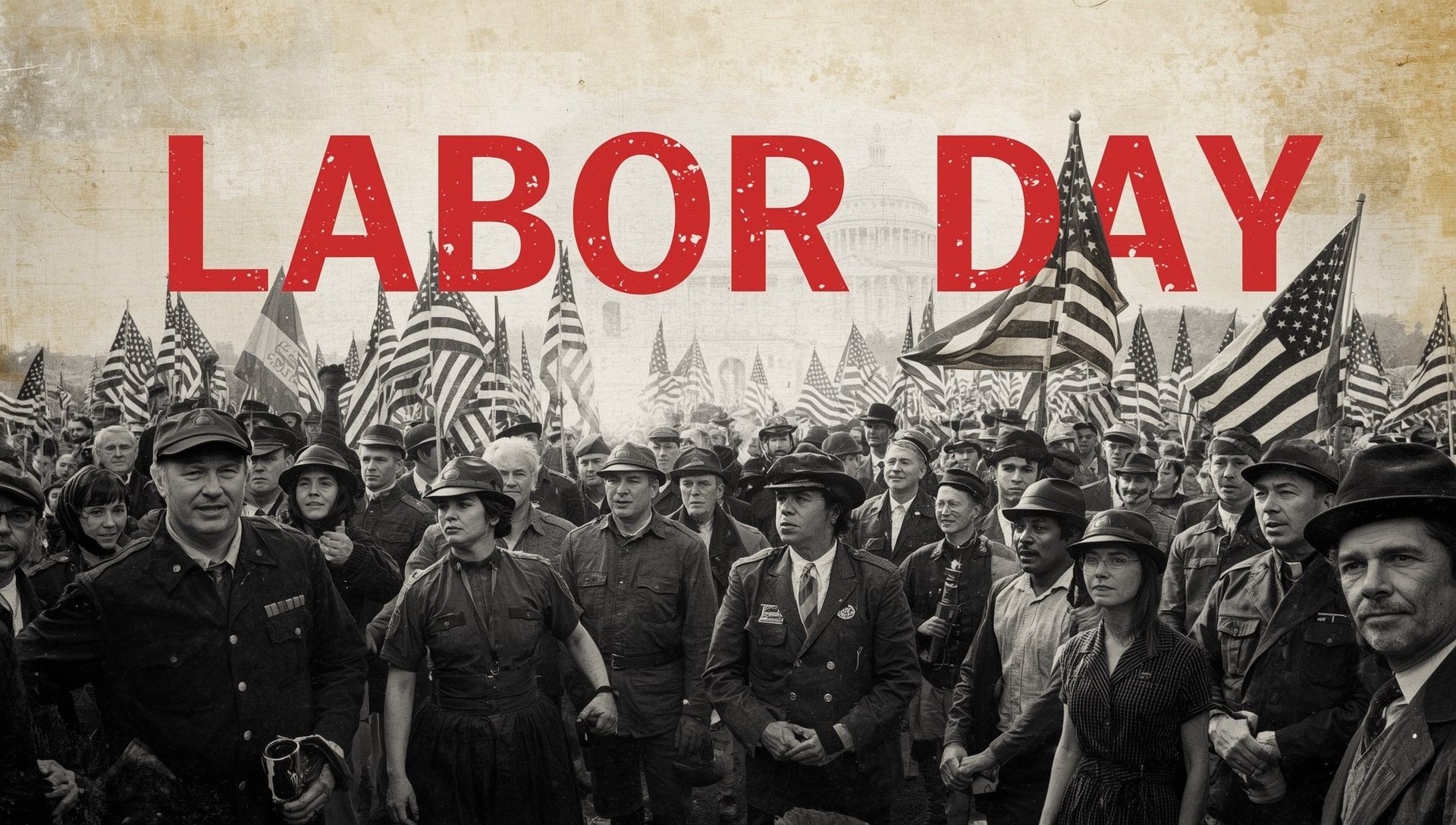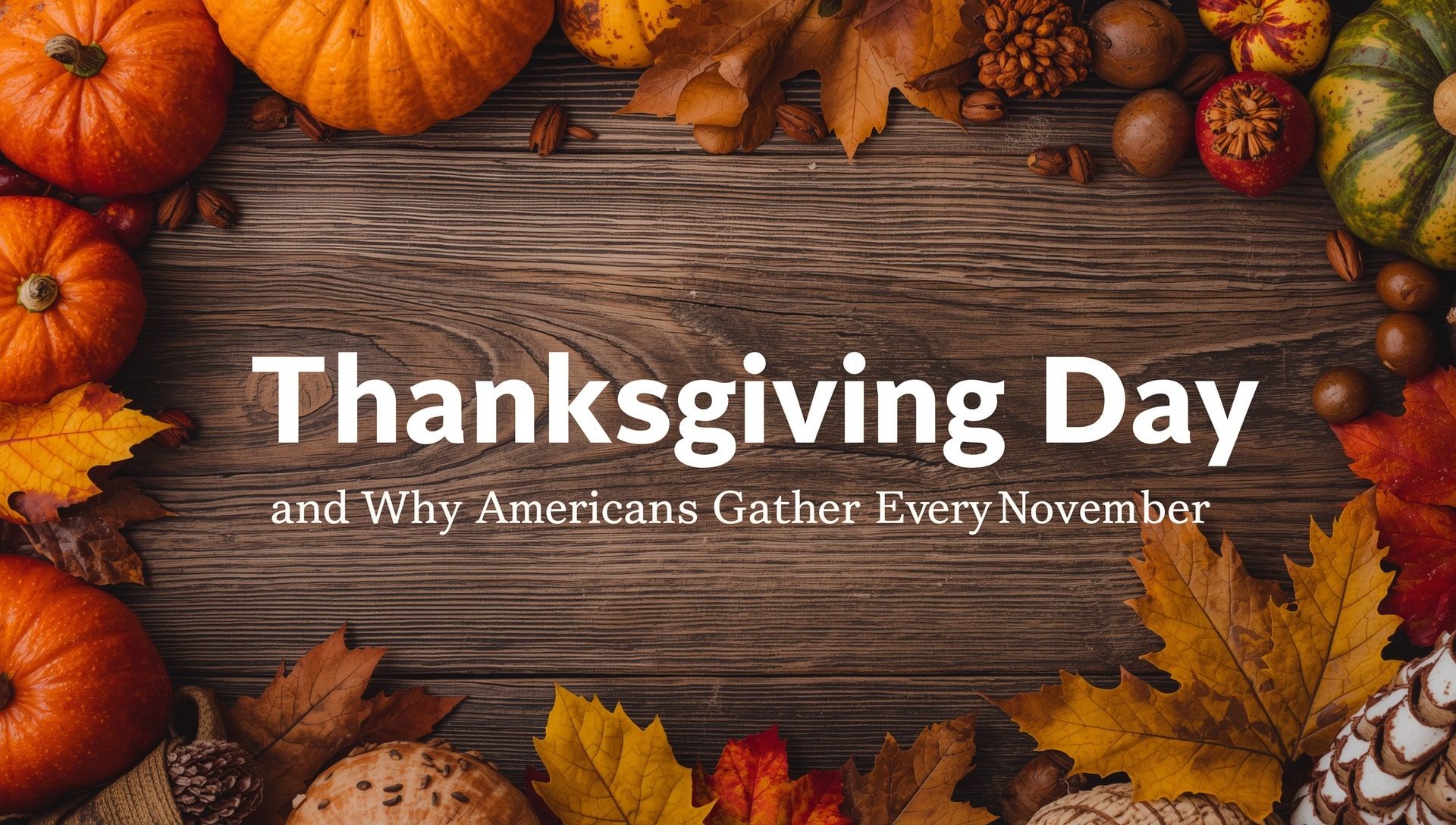Your calendar says it's a regular Monday, but everyone else is off. Or maybe it's cluttered with holidays you don’t even celebrate. Whether you're trying to add or remove public holidays or clean up unwanted ones, most major calendars let you customise what shows up, if you know where to look.
Adding holidays to your Samsung Calendar
If you're using the Samsung Calendar app (often synced with your Samsung account or Google), here's how to make sure holidays show up correctly:
- Open the Samsung Calendar app
- Tap the three-line menu (≡) or go to settings
- Tap “Calendars to display” or “Manage calendars”
- Enable the “Holidays” calendar for your country (you may need to link a Google account)
If your holidays still don’t appear, make sure your Google account is synced and the correct region is selected in your phone settings under Settings → General Management → Language and Input → Language. You can cross-check your country’s holiday listings through the country-specific calendar settings for more accuracy.
Customising holidays in Microsoft Teams Calendar
Microsoft Teams pulls calendar data from your Outlook/Exchange calendar, not from a separate Teams-specific setting. That means to show or hide holidays in Teams, you’ll need to change them in Outlook, just as you would when planning around important work events:
- Open Outlook (desktop or web)
- Go to File → Options → Calendar (in desktop app)
- Click “Add Holidays…” under Calendar options
- Select or deselect your country and click OK
Holidays added here will automatically sync with your Teams calendar, provided it’s linked to the same Microsoft 365 account.
Managing holidays in Outlook (desktop or web)
For Outlook Desktop:
- Open Outlook and click File → Options → Calendar
- Click the “Add Holidays…” button
- Choose your country and hit OK
- To remove holidays, you’ll need to delete them manually from your calendar view
For Outlook on the web (Outlook.com):
- Click the gear icon (Settings)
- Select “View all Outlook settings” → Calendar → View
- Toggle the “Holidays” calendar on or off under “Show calendars”
Note: Holidays in Outlook Web are part of a separate subscribed calendar. Removing the subscription removes the holidays without deleting them one by one. For users juggling multiple calendars, it’s a good way to stay organised without clutter.
Want to add holidays from another country?
You can also subscribe to international holiday calendars using .ics files. These can be found on official government websites or third-party calendar tools. Once you download the link, add it using:
- Outlook Web: Add Calendar → Subscribe from web → Paste .ics link
- Samsung (via Google): Add the .ics to your Google Calendar, then sync to Samsung Calendar
If you’re exploring how public holidays vary across borders, you might find it helpful to see which country has the most holidays or why some regions celebrate more than others.
Tips to keep your calendar clean and accurate
- Double-check your phone’s region or language settings, they affect which holidays appear
- Manually remove holidays you don’t celebrate if they were added by default
- If syncing multiple accounts (e.g. work + personal), check which one controls your visible calendar
Many users also benefit from knowing about common issues where holidays go missing and how to fix them quickly.
Your calendar, your way
Whether you're trying to track your own country's holidays or avoid unnecessary clutter, managing holiday visibility is simple once you know where to click. It’s a small tweak, but one that can keep your schedule running smoothly all year. Explore more on how public holidays are structured globally to better align your planning with official observances.